Live View
In this mode, the app captures images continuously and displays them on screen. The image can be zoomed or panned.
The capture can be paused and resumed. While paused, the latest image can be saved as a PNG file.
The cross-hairs can be moved to mark an alignment with a telescope or binocular. Plate Solving can be enabled to show an overlay of detected objects.
Prep screen
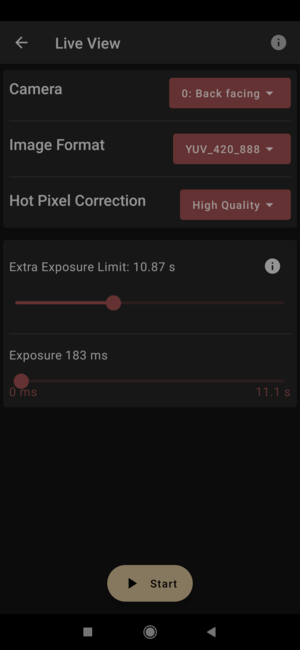
Before entering the live view, you are shown a screen that lets you choose:
-
Which camera to use (front-facing, back-facing, etc)
-
Capture Format (RAW, YUV, JPEG)
-
Extra Exposure Limit.
This specifies how much to extend the limit advertised by the Camera. Use this with care. Start with a low value and then gradually increase it. A very high value might cause the app to crash.
-
Exposure
This is the initial value for the exposure. Can be changed later.
Live View
Once started, the camera continuously captures images and a view of the latest image is shown.
- Click pause button to pause the captures.
- Click the "Gear icon" to change the settings like Exposure, ISO and Focus.
- You can zoom and pan using touch gestures, similar to the Gallery app in your device. This is useful when adjusting the focus or aligning the cross-hairs precisely.
- Double tap anywhere on the image to zoom on that region. Double tap again to reset the zoom.
- When paused, the following options are available in the menu:
- Calibrate Plate Solving Engine
- Enable Live Plate Solving
- Unlock cross-hairs. This will let you drag the cross-hairs to a new location. When done, you can lock it back.