Map Screen
This screen shows a dynamic and localised 360° map of the sky. If appropriate sensors are available (see requirements), the map will point where your phone / tablet is pointing and automatically scroll as you move your device.
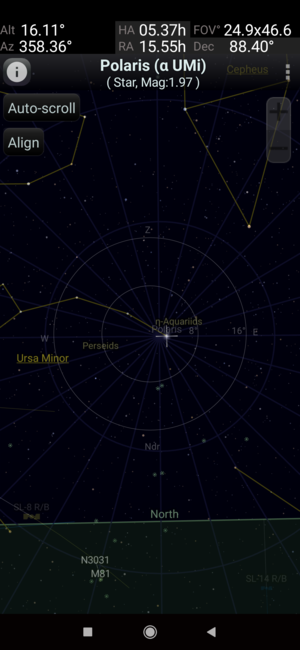
Gestures supported on the map
- Drag on the map to manually scroll it
- Double-tap anywhere on the map to bring up the menu
- Pinch and twist to zoom and rotate the view
Menu
The map screen's menu can be brought up by either
- Double-tapping anywhere on the map
- Clicking the "three dots" button on the top-right of the map.
It looks like this:
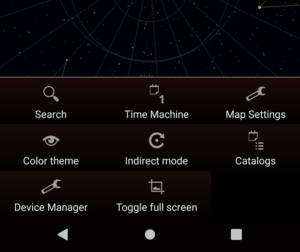
Position
The top part of the map screen shows where the center of the map is pointing towards.

FOV stands for Field of View, an indication of the visual area of the map.
For other abbreviations, see co-ordinate systems.
Object summary
Just below the position section, is the object summary section. The object on the map that is closest to the center of the map is automatically selected by SkEye, and its summary (name and type) is shown.
There is also an info button beside the summary, which when clicked, launches the object details dialog.
Time Machine
With the time machine you can:
- jump to a given date and time. Currently, a range of ± 100 years is supported.
- speed up or reverse the flow of time
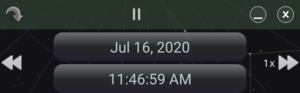
In the top section, the four buttons from left-to-right are:
Jump to Nowbutton.PauseorPlaytoggleMinimisebutton, which minimises the UI but keeps the time machine activeClosebutton, which disables the time machine and closes the UI
In the bottom section, the buttons from left-to-right are:
Rewindbutton which makes the time machine to run in reverse. It can be pressed multiple times to increase the speed.DateandTimebuttons to set the calendar date and timeFast forwardbutton which makes the time machine to run forward. It can be pressed multiple times to increase the speed.